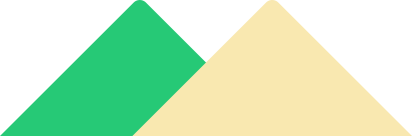Pandas is a powerful library in Python for data manipulation and analysis. One of the most common operations in Pandas is selecting and manipulating columns and rows of dataFrame. In this blog, we will focus on making a column the index in Pandas.
An index is a crucial component of a Pandas DataFrame since it gives each row in the DataFrame a method to be uniquely identified. The index is typically an integer value between 0 and N-1, where N is the number of rows in the dataframe.
However, it is frequently more advantageous to use one of the dataframe’s columns as the index, especially when the data is a time series or contains a categorical category.
Note: A DataFrame is a 2-dimensional labelled data structure. It has rows and columns, and each column may contain a different sort of data.
Why is there a need to make a column the index?
1. Efficient data retrieval: Data may be efficiently retrieved based on the values in a column when it is utilised as an index. This is so that entries based on the index values can be accessed continuously. Pandas utilises hash tables to store the index. When working with enormous datasets, this can be especially helpful.
2. Grouping and aggregation: It is simpler to organise and aggregate data based on the values in a column when it is used as an index. For instance, you might wish to group the data by region and determine the total sales for each region if your DataFrame contains sales information for many regions. You may quickly accomplish the grouping and aggregation using Pandas’ group by function by designating the region column as the index.
3. Data alignment: When two DataFrames have different indexes, it can be difficult to align the data correctly for analysis. By setting a common column as the index in both DataFrames, it becomes easier to align the data correctly and perform analysis.
4. Time series data: When working with time series data, it is often useful to set the time column as the index. This allows for efficient time-based operations and plotting.
Therefore, making a column the index in Pandas can be useful for efficient data retrieval, grouping and aggregation, data alignment, and working with time series data. It is a powerful feature of the Pandas library that can make data manipulation and analysis easier and more efficient.
Different Methods for making a column the index in pandas:
This answers the question: how to index a column in pandas? We got you covered with following five methods:
1. Set the index to an existing column
2. pivot() method
3. Reset the index and move the column
4. Use the Index() method
5. Use the rename() method
Detailed Explanation of each approach:
There are several methods to make a column the index in Pandas, depending on the desired outcome and the data structure. Here are some common methods:
1. Set the index to an existing column:
The set index() method is the simplest way to set a DataFrame’s index to an existing column. Assume, for instance, that we want to set the index to a column in a DataFrame df called ID. Set index(‘ID’) can be used to accomplish this, as shown below:
df.set_index('ID', inplace=True)The inplace=True parameter ensures that the changes are made to the original DataFrame, rather than creating a new one.
Code:
import pandas as pd
# Create a sample DataFrame
data = {
'ID': [1, 2, 3, 4, 5],
'Name': ['Alice', 'Bob', 'Charlie', 'Dave', 'Eve'],
'Age': [25, 30, 35, 40, 45],
'Salary': [50000, 60000, 70000, 80000, 90000]
}
df = pd.DataFrame(data)
# Set the index to an existing column
df.set_index('ID', inplace=True)
print(df)
Output:
Name Age Salary
ID
1 Alice 25 50000
2 Bob 30 60000
3 Charlie 35 70000
4 Dave 40 80000
5 Eve 45 90000
Explanation:
- Import Pandas library as pd.
- Dictionary name data is defined.
- pd.DataFrame() function is used to convert a dictionary into DataFrame.
- With the help of set_index() method ID column is set to index.
- inplace=True argument is used to modify the Original DataFrame Object.
- Display the result.
2. Pivot Method:
The pivot() method in pandas is used to transform data from long format to wide format. It can also be used to set a column as the index of the resulting pivot table.
Code:
import pandas as pd
# create a sample DataFrame
df = pd.DataFrame({
'Name': ['Alice', 'Bob', 'Charlie', 'Dave', 'Eve', 'Frank'],
'Subject': ['Math', 'English', 'Math', 'Science', 'English', 'Science'],
'Score': [85, 70, 92, 88, 78, 95]
})
# pivot the DataFrame, with 'Name' as the index and 'Subject' as the columns
pivot_df = df.pivot(index='Name', columns='Subject', values='Score')
# print the pivot table
print(pivot_df)
Output:
Subject English Math Science
Name
Alice NaN 85.0 NaN
Bob 70.0 NaN NaN
Charlie NaN 92.0 NaN
Dave NaN NaN 88.0
Eve 78.0 NaN NaN
Frank NaN NaN 95.0
Explanation:
- Imports the pandas library with the alias pd.
- Creates a DataFrame with student test scores, where each row represents a student and contains columns for the student’s name, grade level, and test score.
- Prints the original DataFrame using the print() function.
- Sets the grade level column as the index of the DataFrame using the set_index() method, and renames the index column to ‘grade’ using the rename_axis() method.
- Prints the updated DataFrame using the print() function.
3. Reset the index and move the column:
With the set index() method, you can first reset the index before moving the column to the index location. This answers the question: how to index a column in pandas? Assume, for instance, that we want to relocate a column called Date from a DataFrame df to the index position. By first invoking set index(“Date”) and then resetting the index, we may accomplish this:
df.set_index('Date', inplace=True)
df.reset_index(inplace=True)
Code:
import pandas as pd
# Create a sample DataFrame
data = {
'ID': [1, 2, 3, 4, 5],
'Name': ['Alice', 'Bob', 'Charlie', 'Dave', 'Eve'],
'Age': [25, 30, 35, 40, 45],
'Salary': [50000, 60000, 70000, 80000, 90000]
}
df = pd.DataFrame(data)
# Reset the index and move the column
df.set_index('Name', inplace=True)
df.reset_index(inplace=True)
print(df)
Output:
Name ID Age Salary
0 Alice 1 25 50000
1 Bob 2 30 60000
2 Charlie 3 35 70000
3 Dave 4 40 80000
4 Eve 5 45 90000
Explanation:
- DataFrame is created from a dictionary.
- ‘Name’ column is set as an index using the set_index() method.
- The reset_index() method is used to move the ‘Name’ column back to its original position and reset the index to a range index.
- Display the resulting DataFrame.
4. Use the Index() method:
The Index() method can be used to build a new index based on a column. As an illustration, let’s say we wish to build a new index based on a column in a DataFrame df called ID. Using df.index = pd.Index(df[‘ID’]) will enable us to perform this:
df.index = pd.Index(df['ID'])Code:
import pandas as pd
# Create a sample DataFrame
data = {
'ID': [1, 2, 3, 4, 5],
'Name': ['Alice', 'Bob', 'Charlie', 'Dave', 'Eve'],
'Age': [25, 30, 35, 40, 45],
'Salary': [50000, 60000, 70000, 80000, 90000]
}
df = pd.DataFrame(data)
# Use the Index() method
df.index = pd.Index(df['Age'])
print(df)
Output:
ID Name Age Salary
Age
25 1 Alice 25 50000
30 2 Bob 30 60000
35 3 Charlie 35 70000
40 4 Dave 40 80000
45 5 Eve 45 90000
Explanation:
- A sample DataFrame is created.
- ‘Age’ column is set as an index using the Index() method. This became possible by creating a new Index object from the Age column and assigning it to the index attribute of the DataFrame.
- New DataFrame is displayed.
5. Use the rename() method:
The rename() method can be used to change the name of the index column. Assume, for instance, that we want to change the name and index of a column in a DataFrame df with the name ID. By invoking df.set index(‘ID’), we may accomplish this. the following: rename(index=str, columns=’ID’: ‘NewID’);
df.set_index('ID').rename(index=str, columns={'ID': 'NewID'})Code:
import pandas as pd
# Create a sample DataFrame
data = {
'ID': [1, 2, 3, 4, 5],
'Name': ['Alice', 'Bob', 'Charlie', 'Dave', 'Eve'],
'Age': [25, 30, 35, 40, 45],
'Salary': [50000, 60000, 70000, 80000, 90000]
}
df = pd.DataFrame(data)
# Set the index to the 'ID' column and rename the index column to 'NewID'
df.set_index('ID', inplace=True)
df.index.name = None
df = df.rename(columns={'ID': 'NewID'})
# Display the data frame
print(df)
Output:
New ID Name Age Salary
1 Alice 25 50000
2 Bob 30 60000
3 Charlie 35 70000
4 Dave 40 80000
5 Eve 45 90000
Explanation:
- Pandas library is imported.
- A DataFrame named df is created.
- The ‘ID’ column is set to index using the set_index() method.
- The index column is renamed using the index.name attribute, setting it to None.
- ‘NewID’ is set as the new column name of the column ‘ID’ using rename() method.
- DataFrame is displayed.
Best Approach: Which of the five methods is the best?
In pandas, the set index() method is commonly used to turn a column into an index for numerous reasons:
1. It can be used quickly and simply. The set index() method is a quick and effective way to specify the name of the column you want to use as the index in just one line of code.
2. It makes changes to the current DataFrame. The set index() method alters the DataFrame in place when the inplace=True option is used, which can be advantageous if you wish to maintain the same variable name for the updated DataFrame.
3. It is applicable to several columns. You can build a multi-level index using several columns by using the set index() method, which can accept a list of column names.
Sample Problem
Problem 1: Consider a DataFrame containing time series data, where each row corresponds to a given timestamp and contains details about a specific measurement. To conveniently access and change the data depending on time in this situation, you might wish to make the timestamp column the index.
Solution:
- A DataFrame is created with time series data.
- The original DataFrame is printed.
- The timestamp column is set as the index using set_index().
- The updated DataFrame with the index set is printed.
Code:
import pandas as pd
# create a sample DataFrame with time series data
df = pd.DataFrame({
'timestamp': ['2022-01-01', '2022-01-02', '2022-01-03', '2022-01-04', '2022-01-05'],
'measurement': [10, 15, 12, 18, 20]
})
# print the original DataFrame
print("Original DataFrame:")
print(df)
# set the timestamp column as the index
df = df.set_index('timestamp')
# print the updated DataFrame with the index set
print("\nUpdated DataFrame with index set:")
print(df)
Output:
Original DataFrame:
timestamp measurement
0 2022-01-01 10
1 2022-01-02 15
2 2022-01-03 12
3 2022-01-04 18
4 2022-01-05 20
Updated DataFrame with index set:
measurement
timestamp
2022-01-01 10
2022-01-02 15
2022-01-03 12
2022-01-04 18
2022-01-05 20
Problem 2: Consider a DataFrame that has details about various products, such as their names, costs, and categories. Make the category column the index if you plan to perform computations or data manipulations based on the category.
Solution:
- A sample DataFrame is created with columns for product name, price, and category.
- The original DataFrame is printed.
- The category column is set as the index of the DataFrame using the set_index() method, and the updated DataFrame is printed.
- The index is reset to move the category column back to a regular column position using the reset_index() method.
- The columns are reindexed to move the category column to the beginning of the DataFrame using the reindex() method.
- The final DataFrame is printed with the category column in the beginning.
Code:
import pandas as pd
# create a sample DataFrame with product information
df = pd.DataFrame({
'name': ['Product A', 'Product B', 'Product C', 'Product D'],
'price': [10.99, 20.99, 15.99, 25.99],
'category': ['Category A', 'Category B', 'Category A', 'Category C']
})
# print the original DataFrame
print("Original DataFrame:")
print(df)
# set the category column as the index
df = df.set_index('category')
# print the updated DataFrame with the index set
print("\nUpdated DataFrame with index set:")
print(df)
# reset the index to move the category column back to a regular column position
df = df.reset_index()
# reindex the columns to move the category column to the beginning
df = df.reindex(columns=['category', 'name', 'price'])
# print the final DataFrame with the category column moved to the beginning
print("\nFinal DataFrame with category column moved to the beginning:")
print(df)
Output:
Original DataFrame:
name price category
0 Product A 10.99 Category A
1 Product B 20.99 Category B
2 Product C 15.99 Category A
3 Product D 25.99 Category C
Updated DataFrame with index set:
name price
category
Category A Product A 10.99
Category B Product B 20.99
Category A Product C 15.99
Category C Product D 25.99
Final DataFrame with category column moved to the beginning:
category name price
0 Category A Product A 10.99
1 Category B Product B 20.99
2 Category A Product C 15.99
3 Category C Product D 25.99
Problem 3: What is the process to merge two Pandas DataFrames based on their index, and how can it be achieved using the ‘merge’ function in Python’s Pandas library?
Solution:
- The code generates two sample DataFrames: “inventory df” for inventory data and “sales df” for sales data. There is a “product id” field in both DataFrames.
- Using the set index() method, the code makes the ‘product id’ column the index in both DataFrames.
- Then, using the left index=True and right index=True options, the merge() method is used to combine the two DataFrames based on their index (‘product id’ column).
- Lastly, the print() method is used to print the combined DataFrame.
Code:
import pandas as pd
# create a sample DataFrame with sales information
sales_df = pd.DataFrame({
'product_id': [1001, 1002, 1003, 1004],
'sales': [50, 25, 75, 30]
})
# create a sample DataFrame with inventory information
inventory_df = pd.DataFrame({
'product_id': [1001, 1002, 1003, 1004],
'inventory': [100, 50, 150, 60]
})
# print the original DataFrames
print("Original Sales DataFrame:")
print(sales_df)
print("\nOriginal Inventory DataFrame:")
print(inventory_df)
# set the product ID column as the index in both DataFrames
sales_df = sales_df.set_index('product_id')
inventory_df = inventory_df.set_index('product_id')
# merge the DataFrames based on the index
merged_df = pd.merge(sales_df, inventory_df, left_index=True, right_index=True)
# print the merged DataFrame
print("\nMerged DataFrame:")
print(merged_df)
Output:
Original Sales DataFrame:
product_id sales
0 1001 50
1 1002 25
2 1003 75
3 1004 30
Original Inventory DataFrame:product_id inventory
0 1001 100
1 1002 50
2 1003 150
3 1004 60
Merged DataFrame:
sales inventory
product_id
1001 50 100
1002 25 50
1003 75 150
1004 30 60
Problem 4: What is the process to set a column as the index in a Pandas DataFrame and rename the index label, and how can it be achieved using the ‘set_index’ and ‘rename_axis’ functions in Python’s Pandas library?
Solution:
- Imports the pandas library with the alias pd.
- Creates a DataFrame with student test scores, where each row represents a student and contains columns for the student’s name, grade level, and test score.
- Prints the original DataFrame using the print() function.
- Sets the grade level column as the index of the DataFrame using the set_index() method, and renames the index column to ‘grade’ using the rename_axis() method.
- Prints the updated DataFrame using the print() function.
Code:
import pandas as pd
# create a sample DataFrame with student test scores
scores_df = pd.DataFrame({
'name': ['Alice', 'Bob', 'Charlie', 'Dave', 'Eve', 'Frank'],
'grade_level': ['A', 'B', 'C', 'A', 'B', 'C'],
'test_score': [85, 70, 92, 88, 78, 95]
})
# print the original DataFrame
print("Original DataFrame:")
print(scores_df)
# set the grade level column as the index and rename the column
scores_df = scores_df.set_index('grade_level'). rename_axis(index='grade')
# print the updated DataFrame
print("\nUpdated DataFrame:")
print(scores_df)
Output:
Original DataFrame:
name grade_level test_score
0 Alice A 85
1 Bob B 70
2 Charlie C 92
3 Dave A 88
4 Eve B 78
5 Frank C 95
Updated DataFrame:
name test_score
grade
A Alice 85
B Bob 70
C Charlie 92
A Dave 88
B Eve 78
C Frank 95
Problem 5: Consider that you have a DataFrame that contains details about a number of firms, such as their names, stock prices, and revenue. Make the revenue column the index and sort the data if you want to rank the companies according to their revenue and present the results in a table.
Solution:
- A sample DataFrame called company data is made using the pd.DataFrame() function. The four columns in this DataFrame are “Name,” “Revenue,” “Stock Price,” and the data for each column.
- A pivot table is made from company data using the pivot() method. The “Name” column is set as the columns, the “Stock Price” column is set as the values, and the “Revenue” column is set as the index. The revenues become the rows of a pivot table, the firm names become the columns, and the stock prices become the values.
- The pivot table is sorted in decreasing order by revenue using the sort index() function. This guarantees that the top spot on the table goes to the business with the most income.
- Display the output.
Code:
import pandas as pd
# create a sample DataFrame with company data
company_data = pd.DataFrame({
'Name': ['Company A', 'Company B', 'Company C', 'Company D'],
'Revenue': [1000, 500, 750, 1200],
'Stock Price': [10, 20, 30, 15]
})
# pivot the DataFrame, with 'Revenue' as the index and 'Name' as the columns
pivot_data = company_data.pivot(index='Revenue', columns='Name', values='Stock Price')
# sort the pivot table by revenue in descending order
pivot_data = pivot_data.sort_index(ascending=False)
# print the resulting pivot table
print(pivot_data)
Output:
Name Company A Company B Company C Company D
Revenue
1200 NaN NaN NaN 15.0
1000 10.0 NaN NaN NaN
750 NaN NaN 30.0 NaN
500 NaN 20.0 NaN NaN
Conclusion
In conclusion, designating a column as the index in Pandas is an easy and effective trick that can greatly simplify data management and analysis. The ability to retrieve rows of a DataFrame by a meaningful name rather than an arbitrary integer position is one of the key advantages of utilising an index.
When working with data that has natural labels or categories, such as time series or geographic data, this can be especially helpful.
Overall, the effectiveness and readability of data processing and analysis can be greatly enhanced by making a column the index. It enables us to more efficiently extract insights from the data and is a crucial tool for working with enormous datasets.


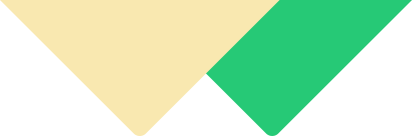 24×7 Live Python Homework Help From Expert Tutors!
24×7 Live Python Homework Help From Expert Tutors!