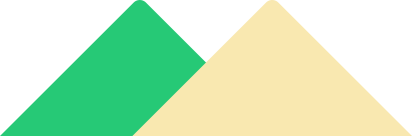Changing tick speed in Java refers to how frequently an action or event is initiated. In video games and computer simulations, the rate at which the game environment is updated or changed is expressed as a tick.
It includes altering the speed of animations, gaming dynamics, and other time-sensitive processes in your Java programme by changing the tick speed. Java offers a variety of tick speed adjustment methods, including the use of timers, threads, and other libraries.
Requirement for Changing Tick Speed in Java
There are multiple reason for changing tick speed in Java that can help users in getting better experience like following:
- Adjusting the tick speed is a crucial component of game development. You may make the gameplay experience more immersive and interesting by managing the rate at which game events happen. This can facilitate the provision of a broad range of gaming experiences and guarantee increases in the sampling rate and crops.
- Changes to tick speed can assist you manage the speed of animation playback if you’re working on Java animation applications. Among other things, this can be helpful for achieving slow-motion effects. It offers the most effective means of expanding swiftly. It enables total customization of the game’s animation.
- Real-time data processing: If you’re working on real-time data processing Java apps, altering tick speed can help you process data at a specified pace, guaranteeing that the data is handled promptly and accurately. It will aid in raising the quantity of random ticks that each block experiences. It offers a static way to return instants from the base clock that have been rounded to the nearest occurrence.
- Designing user interfaces: Altering the tick speed enables you to produce user interfaces that are slicker and more responsive. You may enhance the overall user experience by making sure that user interface elements are updated at the desired rate. Enhancing feedback is crucial for comprehending change. It might be useful in representing the data.
- Changes to tick speed can help you manage the rate at which simulated events take place, enabling you to more correctly mimic complicated systems if you’re working on simulations in Java. It guarantees improved navigation and has the potential to improve performance. Ticks are added for better time measurement in the simulator, and it changes the method for better sampling rate.
Methods for Changing Tick Speed in Java
Here are some methods for changing tick speed in Java:
- Using a Timer
- Using the ScheduledExecutorService
- Using the Thread.sleep() method
- Using the JavaFX AnimationTimer
- Using the Swing Timer
Let’s get in detail of each approach for understanding the implementation of code for changing tick speed in Java
Approach 1: Using a Timer for changing tick speed in Java
The Timer class in Java can be used to schedule and execute tasks at specified intervals. By setting the delay between ticks, you can control the tick speed. This approach is commonly used for game development and animation. This method will be used for customization of clock and tick according to the duration. This method will use scheduled tasks with background thread.
Code:
import java.util.Timer;
import java.util.TimerTask;
public class TickTimer {
private int tickCount;
public TickTimer() {
tickCount = 0;
// Create a new Timer instance
Timer timer = new Timer();
// Schedule a TimerTask to execute every 500 milliseconds
timer.scheduleAtFixedRate(new TickTask(), 0, 500);
}
public static void main(String[] args) {
new TickTimer();
}
private class TickTask extends TimerTask {
public void run() {
// Increment the tick count and print it to the console
tickCount++;
System.out.println("Tick #" + tickCount);
}
}
}
Output:
Tick #1
Tick #2
Tick #3
Tick #4
...
The output will continue to print indefinitely, with each tick occurring every 500 milliseconds.
Explanation of code:
- We create a class called TickTimer that will be in charge of managing tick speed.
- Inside the function Object() { [native code] }, we initialise the tickCount variable to 0.
- A fresh Timer object is created.
- Using the scheduleAtFixedRate() function, we programme a new TimerTask to run once every 500 milliseconds.
- A nested class that extends TimerTask is TickTask. The real work that has to be done at each tick will be handled by this class.
- We implement the run() method, which will be called each time the Timer fires, inside the TickTask class.
- We increase the tickCount variable and print it to the console in the run() method.
- The tick timer is finally started by creating a new instance of the TickTimer class in the main() function.
Approach 2: Using the ScheduledExecutorService for changing tick speed in Java
The ScheduledExecutorService is a more flexible alternative to the Timer class. It provides similar functionality for scheduling tasks, but allows for more precise control over when and how often tasks are executed. This method ensures that the schedule for a given task is executed at the fixed rate and it works regardless of the time of the task tool. The schedule will be delayed for one time task and the daily task will be repeated on each interval.
Code:
import java.util.concurrent.Executors;
import java.util.concurrent.ScheduledExecutorService;
import java.util.concurrent.TimeUnit;
public class TickSpeedChanger {
public static void main(String[] args) {
// Create a ScheduledExecutorService with a single thread
ScheduledExecutorService executor = Executors.newSingleThreadScheduledExecutor();
// Schedule a task to run every 500 milliseconds
executor.scheduleAtFixedRate(new Runnable() {
public void run() {
// Your code to run every 500 milliseconds goes here
System.out.println("Tick!");
}
}, 0, 500, TimeUnit.MILLISECONDS);
}
}
Output:
Tick!
Tick!
Tick!
Tick!
Tick!
...
The output will continue indefinitely until the program is stopped.
Explanation of the code:
- We import the required classes for the Java.util.concurrent package’s ScheduledExecutorService.
- We specify a main method, which serves as the program’s entry point.
- The Executors.newSingleThreadScheduledExecutor() method is used to construct a ScheduledExecutorService object. By doing this, a single-threaded executor service is created, which may be used to plan activities to run after a set amount of time has passed or at regular intervals.
- We plan a task to run every 500 milliseconds using the scheduleAtFixedRate function of the ScheduledExecutorService object. A Runnable object that contains the code to run every 500 milliseconds is the first argument. We print “Tick!” to the console in this situation. The initial delay, which is 0 in this instance, is the second argument. The time between each run is the third argument. The third input is the 500 millisecond break between each run.
- When we run the application, “Tick!” ought to be printed to the console every 500 ms.
Approach 3: Using the Thread.sleep() method for changing tick speed in Java
The Thread.sleep() method can be used to pause the execution of a thread for a specified period of time. By calling this method at the end of each tick, you can control the tick speed. This method can be used for pausing the execution with the current thread and this will help in specifying the time in milliseconds. It can be used for stopping the execution of the current thread for specifying the duration of the task.
Code:
public class TickSpeedExample {
public static void main(String[] args) {
int tickInterval = 1000; // set tick interval to 1 second (1000 milliseconds)
for (int i = 0; i < 10; i++) {
System.out.println("Tick " + (i + 1)); // print tick number
try {
Thread.sleep(tickInterval); // pause the thread for the tick interval
} catch (InterruptedException e) {
e.printStackTrace();
}
}
}
}
Output:
Tick 1
Tick 2
Tick 3
Tick 4
Tick 5
Tick 6
Tick 7
Tick 8
Tick 9
Tick 10
Explanation of the code:
- The code is executed in the main function of the TickSpeedExample class.
- A 1000 millisecond tickInterval variable is used (1 second).
- The ticks are simulated by a for loop. Each iteration of the loop’s 10 iterations corresponds to a single tick.
- With System.out.println, the tick number is printed to the console within the loop ().
- The tickInterval variable is passed as an argument when calling the Thread.sleep() function. This causes the thread to pause for the predetermined amount of time before moving on to the loop’s subsequent iteration.
- The Thread.sleep() method may throw an InterruptedException, which is handled by the try-catch block.
Approach 4: Using the JavaFX AnimationTimer for changing tick speed in Java
The JavaFX AnimationTimer class provides a built-in mechanism for controlling tick speed in JavaFX applications. By overriding the handle() method, you can specify the logic to be executed at each tick, and control the tick speed using the requestedFrameRate property. This approach provides a built-in mechanism that is required for controlling the duration of the task. It allows for creating the time for each frame when all frames are active.
Code:
import javafx.animation.AnimationTimer;
public class AnimationTimerExample {
public static void main(String[] args) {
long lastUpdateTime = 0L;
long timePerFrame = 100000000L; // Time per frame in nanoseconds
double angle = 0.0;
AnimationTimer timer = new AnimationTimer() {
@Override
public void handle(long now) {
if (now - lastUpdateTime >= timePerFrame) {
// Update animation
angle += 0.01;
System.out.println("Angle: " + angle);
// Reset last update time
lastUpdateTime = now;
}
}
};
// Start the animation
timer.start();
}
}
Output:
The output of the program will be a continuous stream of angles being printed to the console, with a new angle printed every 100 milliseconds (since we set timePerFrame to 100000000 nanoseconds, or 100 milliseconds).The output of the program will be a continuous stream of angles being printed to the console, with a new angle printed every 100 milliseconds (since we set timePerFrame to 100000000 nanoseconds, or 100 milliseconds).
Explanation of the code:
- The javafx.animation.AnimationTimer class, which enables us to build an animation loop that runs at a set rate, is imported first.
- Then, we define a few variables for the animation loop, including:
- The last time the animation was updated is kept in a variable called lastUpdateTime.
- The amount of time between each frame is controlled by the variable timePerFrame. We used a value of 100000000 nanoseconds for this illustration, which is equal to 10 frames per second.
- We shall animate something using the variable “angle” (in this case, just print its value).
- We then create a new instance of the AnimationTimer class, and override its handle method. This method is called every time a new frame is rendered.
- By comparing the current time (now) with the most recent update time, we determine whether it is time to update the animation in the handle method (lastUpdateTime). We refresh the animation by changing the angle variable and reporting its value if the time difference is greater than or equal to timePerFrame.
- In order to get ready for the following frame, we finally set the lastUpdateTime variable to the present time.
- We then create a new instance of the AnimationTimer class and start it, which will begin the animation loop.
Approach 5: Using the Swing Timer for changing tick speed in Java
The Swing Timer is similar to the Timer class, but is specifically designed for use in Swing applications. It allows you to schedule tasks to be executed on the event dispatch thread at specified intervals, allowing you to control the tick speed of your application. This method will be used for getting more action events along with specified delay. This change in speed can be shown as animation that is played over the provided period of time. This uses a class that will be used for scheduling tasks in the background thread.
Code:
import java.awt.event.ActionEvent;
import java.awt.event.ActionListener;
import javax.swing.JFrame;
import javax.swing.JLabel;
import javax.swing.Timer;
public class SwingTimerExample {
public static void main(String[] args) {
// Create a JFrame window
JFrame frame = new JFrame("Swing Timer Example");
frame.setDefaultCloseOperation(JFrame.EXIT_ON_CLOSE);
frame.setSize(300, 200);
// Create a JLabel to display the tick count
JLabel label = new JLabel("Ticks: 0");
frame.add(label);
// Create a Timer with 500ms delay between ticks
Timer timer = new Timer(500, new ActionListener() {
int count = 0;
@Override
public void actionPerformed(ActionEvent e) {
count++;
label.setText("Ticks: " + count);
}
});
// Start the Timer
timer.start();
// Display the JFrame window
frame.setVisible(true);
}
}
Output:
The code will display a JFrame window with a JLabel that updates the tick count every 500ms. The output will look something like this:
Ticks: 1
Ticks: 2
Ticks: 3
Ticks: 4
Ticks: 5
...
The tick count will continue to increase until the program is terminated.
Explanation of the code:
- The tick count is displayed in a JFrame window that is created by the code.
- A Timer object is created with a 500ms delay between each tick.
- Using the start() function initiates the Timer.
- The tick count on the JLabel component is updated by overriding the actionPerformed() function of the Timer.
- Each time the actionPerformed() method is called, the tick count is increased.
- The JLabel’s text can be updated using the setText() method.
- The JFrame window is made visible using the setVisible() method.
Best Approach for changing tick speed in Java
ScheduledExecutorService method is a versatile and effective approach and this is considered as the best approach for changing tick speed in Java. Here are some of the reasons why:
- Precise control: It can help in making possible time occurrences precisely. It enables you to set up tasks to run at particular intervals or times.
- Recurring tasks: It helps in setting repeating tasks to run at predetermined intervals. This is helpful for doing repetitive operations like updating a clock or refreshing a display.
- Thread-safe: It is thread-safe as concurrency problems are not a concern when using it in a multi-threaded setting.
- Easy to use: It is an easy-to-use API and this is straightforward to use. It enables you to schedule jobs using a variety of techniques, including cron expressions, set delay, and fixed rate.
- Configurable: It has a wide range of configuration options and this let you choose things like the maximum queue size, the number of threads to employ, and the thread priority.
Sample Problems for changing tick speed in Java
Sample Problem 1
Write a program that creates a Timer that fires every 5 seconds and prints “Tick” to the console. After 20 seconds, the program should cancel the Timer.
Solution:
- We first import the java.util.Timer and java.util.TimerTask classes.
- We then create a Timer object and a TimerTask object.
- The TimerTask object has a run method that is executed every time the Timer fires.
- In the run method, we have a count variable that is incremented every time the Timer fires.
- We print “Tick” to the console every time the Timer fires.
- If the count variable reaches 4 (after 20 seconds), we cancel the Timer.
- Finally, we schedule the TimerTask to run every 5 seconds (5000 milliseconds) using the Timer object’s schedule method.
import java.util.Timer;
import java.util.TimerTask;
public class TimerExample {
public static void main(String[] args) {
Timer timer = new Timer();
TimerTask task = new TimerTask() {
int count = 0;
public void run() {
count++;
System.out.println("Tick");
if (count == 4) {
timer.cancel();
}
}
};
timer.schedule(task, 0, 5000);
}
}
Output:
Tick
Tick
Tick
Tick
Sample Problem 2
Write a program that creates a ScheduledExecutorService that fires every 3 seconds and prints “Tick” to the console. After 15 seconds, the program should shut down the ScheduledExecutorService.
Solution:
- We first import the necessary packages for using ScheduledExecutorService, TimeUnit and Executors.
- In the main method, we create a new instance of a ScheduledExecutorService using the Executors.newSingleThreadScheduledExecutor() method.
- We then define a Runnable task that prints “Tick” to the console.
- Next, we schedule the task to be executed every 3 seconds using executorService.scheduleAtFixedRate(task, 0, 3, TimeUnit.SECONDS).
- After scheduling the task, we wait for 15 seconds using Thread.sleep(15000) to allow the task to run 5 times.
- Finally, we shut down the ScheduledExecutorService using executorService.shutdown().
import java.util.concurrent.Executors;
import java.util.concurrent.ScheduledExecutorService;
import java.util.concurrent.TimeUnit;
public class ScheduledExecutorServiceExample {
public static void main(String[] args) {
ScheduledExecutorService executorService = Executors.newSingleThreadScheduledExecutor();
Runnable task = () -> System.out.println("Tick");
executorService.scheduleAtFixedRate(task, 0, 3, TimeUnit.SECONDS);
try {
Thread.sleep(15000);
} catch (InterruptedException e) {
e.printStackTrace();
}
executorService.shutdown();
}
}
Output:
Tick
Tick
Tick
Tick
Tick
Sample Problem 3
Write a program that prints “Tick” to the console every 5 seconds using Thread.sleep(). The program should run for 30 seconds.
Solution:
- The program is written in Java and contains a single class called TickProgram.
- The main method is the entry point of the program.
- The duration variable specifies how long the program should run in seconds.
- The tickInterval variable specifies the interval between ticks in seconds.
- The start variable stores the current time in milliseconds when the program starts.
- The end variable stores the time in milliseconds when the program should stop running.
- The while loop prints “Tick” to the console and then pauses the program for the specified interval using the Thread.sleep() method.
- The loop continues running until the current time is greater than or equal to the end time.
public class TickProgram {
public static void main(String[] args) throws InterruptedException {
int duration = 30; // duration in seconds
int tickInterval = 5; // interval in seconds
long start = System.currentTimeMillis();
long end = start + duration * 1000;
while (System.currentTimeMillis() < end) {
System.out.println("Tick");
Thread.sleep(tickInterval * 1000);
}
}
}
Output:
Tick
Tick
Tick
Tick
Tick
Tick
Tick
Tick
Tick
Tick
Tick
Tick
Tick
Tick
Tick
Sample Problem 4
Write a program that creates an AnimationTimer that fires every 10 milliseconds and moves a ball across the screen. The program should stop the AnimationTimer after 30 seconds.
Solution:
- The program creates a blue ball using the Circle class from JavaFX and adds it to a Pane.
- The AnimationTimer class is used to create a timer that fires every 10 milliseconds and moves the ball across the screen.
- The System.nanoTime() method is used to get the start time of the animation.
- In the handle() method of the timer, the elapsed time since the start of the animation is calculated using System.nanoTime().
- The new x-coordinate of the ball is calculated using the elapsed time and the formula (elapsedTime / 1000000000.0) * 200 % 600.
- The relocate() method is used to update the position of the ball.
- The animation timer is started using the start() method.
- A new thread is created to stop the animation timer after 30 seconds using the stop() method.
- The program uses JavaFX libraries to create the GUI and animation.
import javafx.animation.AnimationTimer;
import javafx.application.Application;
import javafx.scene.Scene;
import javafx.scene.layout.Pane;
import javafx.scene.paint.Color;
import javafx.scene.shape.Circle;
import javafx.stage.Stage;
public class BallAnimation extends Application {
private Circle ball;
private long startTime;
private AnimationTimer timer;
@Override
public void start(Stage primaryStage) {
ball = new Circle(20, Color.BLUE);
ball.relocate(0, 250);
Pane root = new Pane(ball);
Scene scene = new Scene(root, 600, 500);
primaryStage.setTitle("Ball Animation");
primaryStage.setScene(scene);
primaryStage.show();
// get the start time
startTime = System.nanoTime();
// create the animation timer
timer = new AnimationTimer() {
@Override
public void handle(long now) {
// calculate the elapsed time since the start
long elapsedTime = now - startTime;
// calculate the new x-coordinate of the ball
double newX = (elapsedTime / 1000000000.0) * 200 % 600;
// update the position of the ball
ball.relocate(newX, 250);
}
};
// start the animation timer
timer.start();
// stop the animation timer after 30 seconds
new Thread(() -> {
try {
Thread.sleep(30000);
} catch (InterruptedException e) {
e.printStackTrace();
}
timer.stop();
}).start();
}
public static void main(String[] args) {
launch(args);
}
}
Output:
The program creates a window with a blue ball that moves across the screen every 10 milliseconds. After 30 seconds, the ball stops moving.Sample Problem 5
Write a program that creates a Swing Timer that fires every 7 seconds and changes the background color of a JFrame. The program should stop the Timer after 21 seconds.
Solution:
- The TimerDemo class implements the ActionListener interface, which provides a callback method (actionPerformed) that is called by the Timer every time it fires.
- In the constructor of TimerDemo, a JFrame is created and shown on the screen. The Timer is created with an initial delay of 7000 milliseconds (7 seconds) and is started immediately.
- In the actionPerformed method, the background color of the JFrame is changed to a random color using the getRandomColor method. The count variable keeps track of how many times the Timer has fired, and if it has fired 3 times (i.e., 21 seconds have elapsed), the Timer is stopped.
- The getRandomColor method returns a Color object with randomly generated RGB values.
- The main method simply creates an instance of TimerDemo and runs it on the Event Dispatch Thread (EDT) using SwingUtilities.invokeLater.
Dependencies used in the program:
- javax.swing.* – Provides the Swing framework for creating GUI components and handling events.
- java.awt.* – Provides the Abstract Window Toolkit (AWT) for creating GUI components and handling events.
- java.awt.event.* – Provides the ActionListener interface used to handle Timer events.
import javax.swing.*;
import java.awt.*;
import java.awt.event.*;
public class TimerDemo implements ActionListener {
private JFrame frame;
private Timer timer;
private int count;
public TimerDemo() {
frame = new JFrame("Timer Demo");
frame.setDefaultCloseOperation(JFrame.EXIT_ON_CLOSE);
frame.setSize(300, 200);
timer = new Timer(7000, this); // create a timer that fires every 7 seconds
timer.start(); // start the timer
frame.setVisible(true);
}
public void actionPerformed(ActionEvent e) {
count++;
frame.getContentPane().setBackground(getRandomColor()); // change the background color of the JFrame
if (count == 3) { // stop the timer after 21 seconds (3 times * 7 seconds)
timer.stop();
}
}
private Color getRandomColor() {
int r = (int) (Math.random() * 256);
int g = (int) (Math.random() * 256);
int b = (int) (Math.random() * 256);
return new Color(r, g, b);
}
public static void main(String[] args) {
SwingUtilities.invokeLater(new Runnable() {
public void run() {
new TimerDemo();
}
});
}
}
Output:
The program creates a JFrame that changes its background color every 7 seconds. The color change continues for 21 seconds before the program stops.Conclusion
It is concluded that the tick speed in Java describes frequency of game loop renders and refreshes the game images. This includes how quickly the game logic executes is determined by the tick speed, which is expressed in ticks per second (TPS).
This uses straightforward mathematical methods to convert tick speed to other time units, such as milliseconds or seconds.


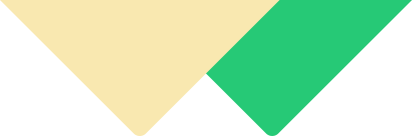 24×7 Live Java Homework Help From Expert Tutors!
24×7 Live Java Homework Help From Expert Tutors!